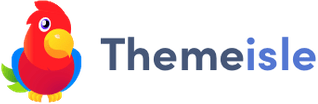Streamline Site Management with Shortcuts
Streamline Site Management with Shortcuts
Posted: February 13, 2007 by chead
Put the green bar to work for you— whether you're a developer, designer or an editor.  I was halfway through development of my first CMS Made Simple site before I really took a look at the Shortcut bar. It sits so neatly out of the way at the right side of the page that I never gave it any thought. Then, one day, weeks into the project, after navigating to the site's primary stylesheet a dozen times — one after another — the power of the Shortcut bar suddenly clicked. Since then, I've put that little green bar to work everywhere, and it's made developing and maintaining sites faster and easier — for me and for my clients. Here are some tips and ideas on how you can do the same, and get more out of CMS Made Simple right now. Activating The Shortcut Menu The Shortcut bar is activated with the Administration Shortcuts checkbox in the My Preferences / User Preferences menu. Javascript must also be enabled in your browser. After that, just click the green bar at the right of the page to access the current shortcuts or to add/modify them. Adding Links Capture any link by right-clicking and selecting "Copy Link Location" or "Copy Shortcut" for pasting into the Shortcut "URL" field.
I was halfway through development of my first CMS Made Simple site before I really took a look at the Shortcut bar. It sits so neatly out of the way at the right side of the page that I never gave it any thought. Then, one day, weeks into the project, after navigating to the site's primary stylesheet a dozen times — one after another — the power of the Shortcut bar suddenly clicked. Since then, I've put that little green bar to work everywhere, and it's made developing and maintaining sites faster and easier — for me and for my clients. Here are some tips and ideas on how you can do the same, and get more out of CMS Made Simple right now. Activating The Shortcut Menu The Shortcut bar is activated with the Administration Shortcuts checkbox in the My Preferences / User Preferences menu. Javascript must also be enabled in your browser. After that, just click the green bar at the right of the page to access the current shortcuts or to add/modify them. Adding Links Capture any link by right-clicking and selecting "Copy Link Location" or "Copy Shortcut" for pasting into the Shortcut "URL" field.
 I was halfway through development of my first CMS Made Simple site before I really took a look at the Shortcut bar. It sits so neatly out of the way at the right side of the page that I never gave it any thought. Then, one day, weeks into the project, after navigating to the site's primary stylesheet a dozen times — one after another — the power of the Shortcut bar suddenly clicked. Since then, I've put that little green bar to work everywhere, and it's made developing and maintaining sites faster and easier — for me and for my clients. Here are some tips and ideas on how you can do the same, and get more out of CMS Made Simple right now. Activating The Shortcut Menu The Shortcut bar is activated with the Administration Shortcuts checkbox in the My Preferences / User Preferences menu. Javascript must also be enabled in your browser. After that, just click the green bar at the right of the page to access the current shortcuts or to add/modify them. Adding Links Capture any link by right-clicking and selecting "Copy Link Location" or "Copy Shortcut" for pasting into the Shortcut "URL" field.
I was halfway through development of my first CMS Made Simple site before I really took a look at the Shortcut bar. It sits so neatly out of the way at the right side of the page that I never gave it any thought. Then, one day, weeks into the project, after navigating to the site's primary stylesheet a dozen times — one after another — the power of the Shortcut bar suddenly clicked. Since then, I've put that little green bar to work everywhere, and it's made developing and maintaining sites faster and easier — for me and for my clients. Here are some tips and ideas on how you can do the same, and get more out of CMS Made Simple right now. Activating The Shortcut Menu The Shortcut bar is activated with the Administration Shortcuts checkbox in the My Preferences / User Preferences menu. Javascript must also be enabled in your browser. After that, just click the green bar at the right of the page to access the current shortcuts or to add/modify them. Adding Links Capture any link by right-clicking and selecting "Copy Link Location" or "Copy Shortcut" for pasting into the Shortcut "URL" field. Development / Design
During development and design, you'll spend a lot of time on the same few templates and stylesheets, and adding new content. Speed access to those functions with these shortcuts:- Edit Stylesheet / Edit Template Most sites have a few key page templates and CSS stylesheets, and you'll probably find yourself editing them frequently during development. Add one-click access to these frequently-accessed templates and stylesheets for quick direct editing.
- Collapse & List Pages If your site has a lot of pages or complex hierarchy, it can take several seconds for the page list to display completely. Add a shortcut to the "Collapse All Sections" link on the page list, and your page list will display in a snap, ready for navigation.
- Module Help Working with a particular module frequently? Link to its "help" page for fast access to reference on its syntax and features.
- Add Page You'll be adding a lot of pages when you first build your site. Get right to it with a shortcut to the "add new page" option from the page list.
Site Maintenance
Once your site has been developed, the focus shifts to content. You can streamline the process of keeping online information up to date, and reduce the need for user training by focusing editors directly on their content. Give your page owners and editors quick access to the areas they're responsible for with these shortcuts:- Edit Key Content Your site probably has a few pages or global content blocks that change more often than others. Make a shortcut directly to these key pages and editors won't have to navigate the pages menu to get there.
- Instant News / Events Add a shortcut to "Add Article" and "Add Event" links in the News and Calendar modules to add new items with a single click.
- "Edit My Pages" If your site has multiple page editors, add shortcuts to the pages they can edit for each editor's account. You'll have less to explain and they're less likely to get lost.
- "Change My Password/Email" Give users one-click access to basic account login information by linking directly to the My Preferences/My Account page.
- Site Standards / Documentation Link directly to any site documentation, standards guides or cheatsheets you've developed for your users.
General Tips / Tricks
- Open Shortcut in A New Window/Tab Add '" target="_blank' to the end of the URL in your shortcut to make it appear in a new window. Include the double-quotes, but exclude the opening and closing single-quote, and note the space after the first double-quote and before "target." You can also right-click any shortcut link and select the option to open it in a new window or tab.
- Use Relative Paths For Portability If you want shortcuts to work even if the host changes (such as a development site that will later be migrated to another host), use relative paths instead of absolute paths. You can delete everything through "\admin\" on the left side of the path. For example, to add a page, all that's needed in the URL is "addcontent.php".
- Sort Shortcuts Shortcuts are sorted alphabetically by name (in ASCII order). Add punctuation or numbers as prefixes to display items in your preferred order.